How to Track Email Replies From Your Contacts with Mautic
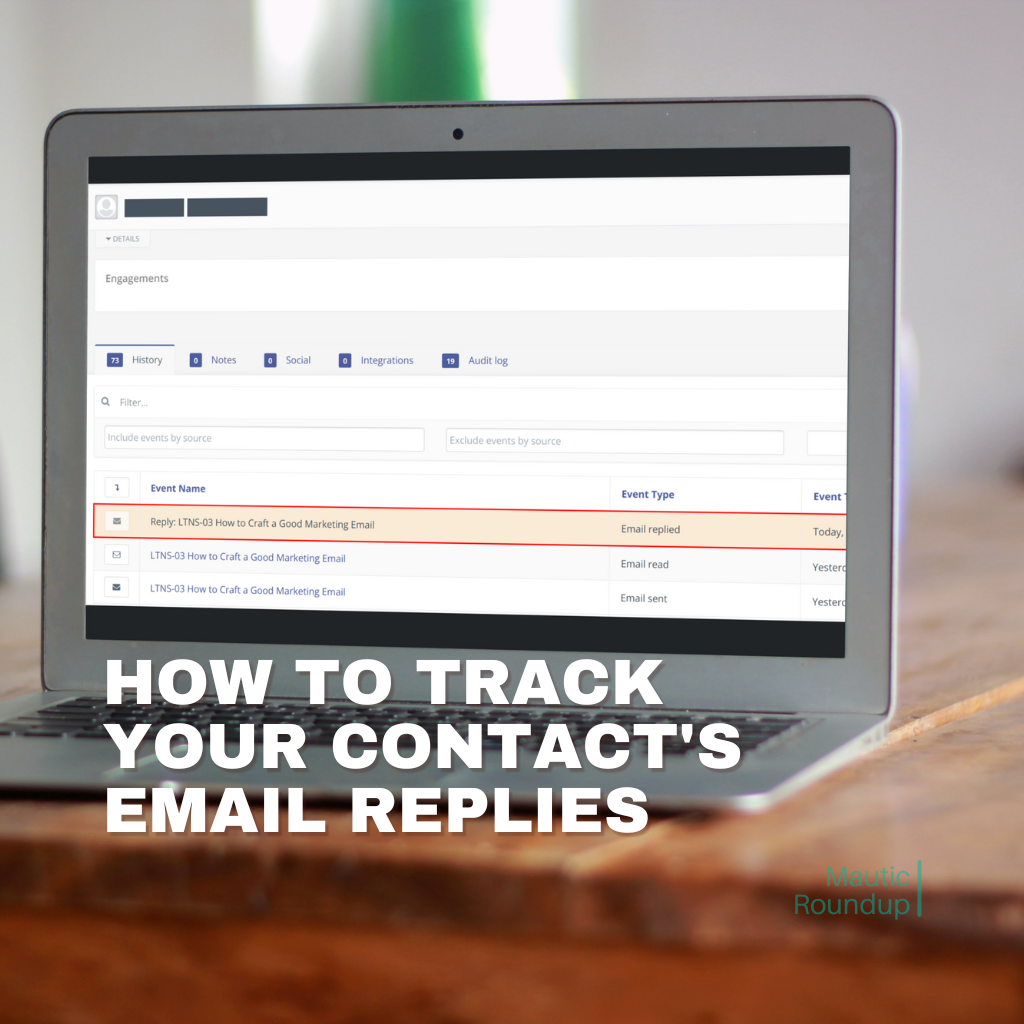
Would you like to segment or assign points or stages based on whether a contact replied to one of your mailings? You can totally do this with Mautic!
Mautic allows you to monitor and track whether contacts replied to one of your mailings—and it's pretty easy to set up. But why would you do it?
It allows you to see if a contact has replied to one of your emails. In the example below a contact replied to the LTNS-03 How to Craft a Good Marketing Email email that I sent him the day before.
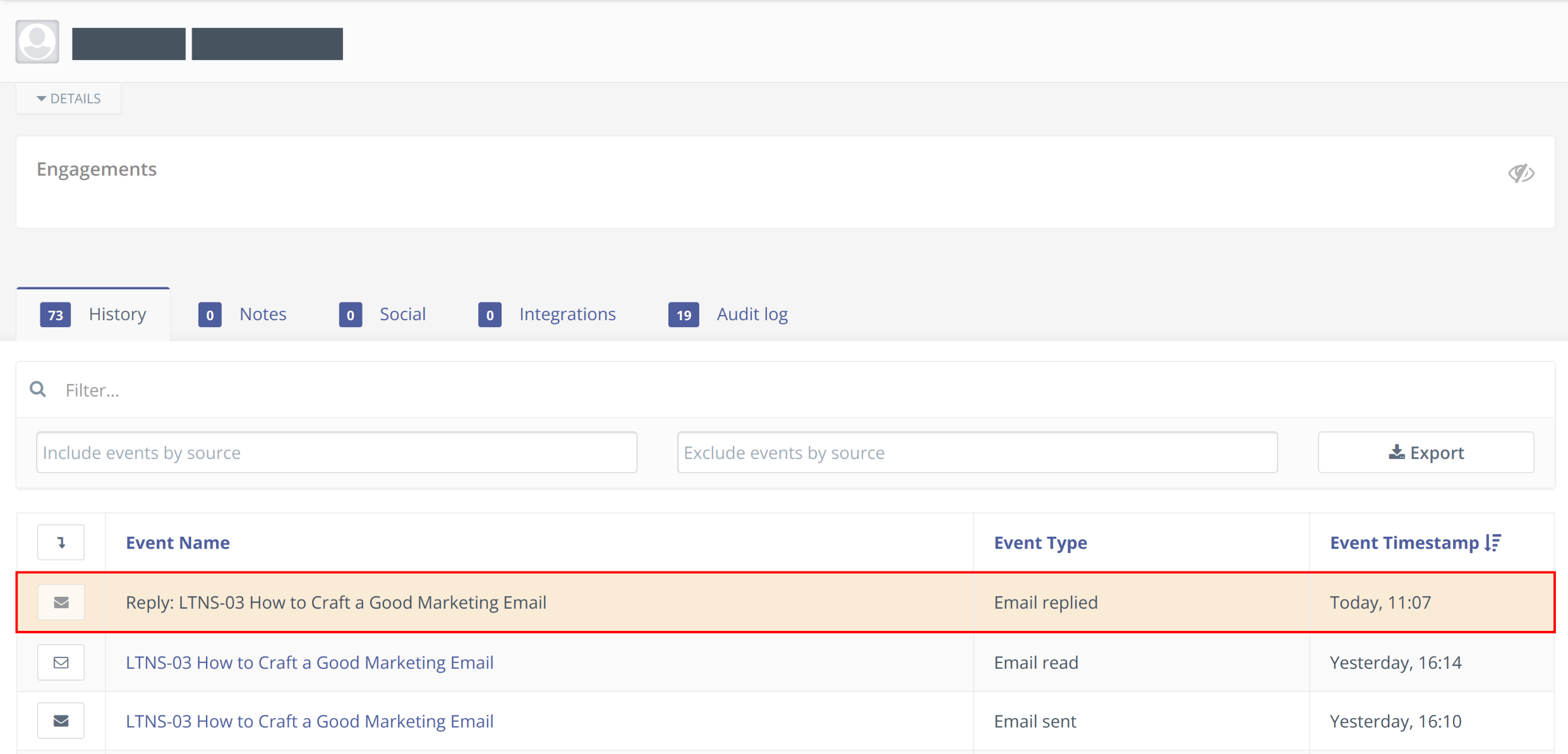
Okay, that's neat. But what is the use case?
- First, you can see who are your more engaged contacts.
- Second, and more important, you can use it in your campaigns. You could use it to trigger actions or assign points or stages to a contact. You could, e.g., add a contact to a specific segment if they replied a survey email you sent them:
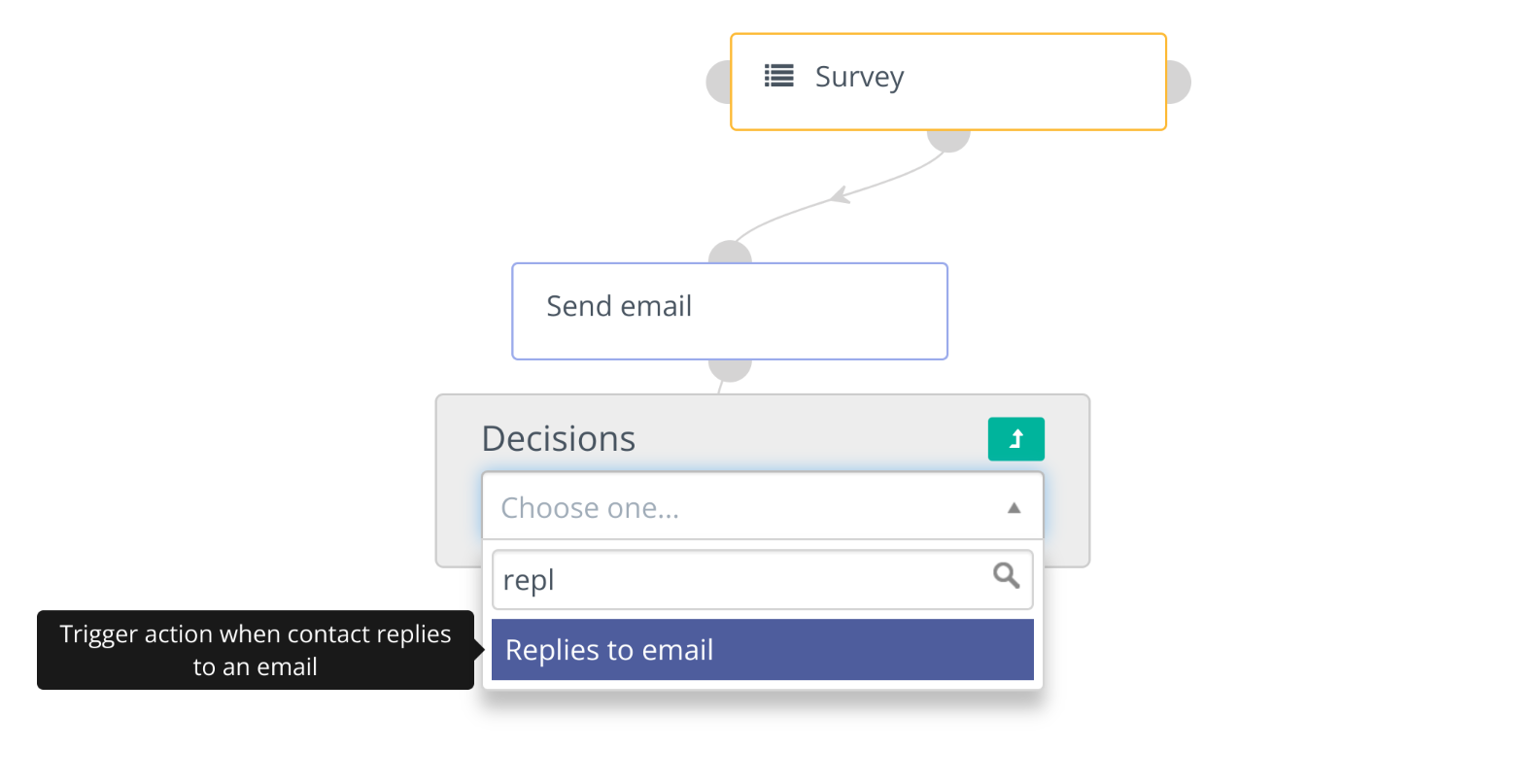
There's a wide variety of things you can do based on whether a contact replied to an email or not:
- Add to Do Not Contact, company's score or company action
- Adjust contact points
- Change campaigns or contact's stage
- Delete contact
- Jump to Event
- Modify contact's segments or tags
- Push contact to integration
- Push dynamic content
- Remove Do Not Contact
- Send a webhook, email or marketing message
- Show Focus Item
- Update contact, contact's primary company or the contact owner
Prerequisites
- To monitor replies to your mailings Mautic needs to read emails. You, therefore, need the PHP IMAP extension enabled.
(This is a standard feature on most hosting plans. I added it here in case you run into problems.) - You should use a dedicated email address. Either for sending from and receiving replies to or just for receiving replies to.
Set Up a Monitored Inbox
Optional, but recommended: Specific [reply to] address
To get the most out of monitoring, you should set up a dedicated email address specifically for this purpose. There are two ways to use a dedicated email address:
- Either you use a dedicated mailings/newsletter email address like
newsletter@mydomain.comor - you configure a custom
Reply toaddress. A custom reply to address is useful if you use an email address for your email automation that is also used for regular emails. E.g., a newsletter coming fromyour.name@yourdomain.comthat you also use for regular communication. - You can set this up in
Configuration > Email Settings > Mail Send Settings:
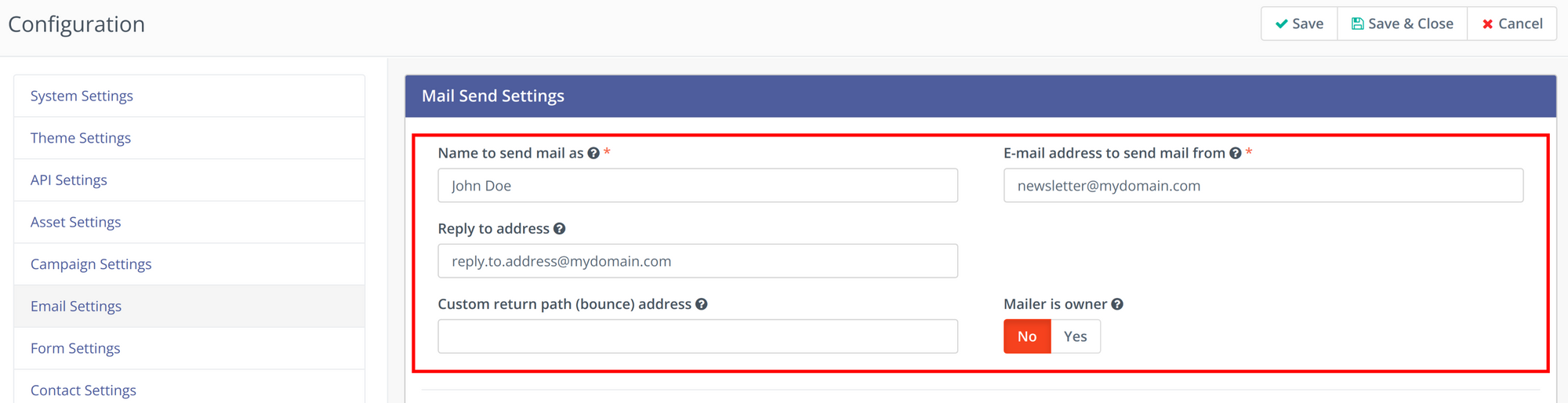
Using a dedicated email address can improve monitoring accuracy. Only replies to your Mautic emails will go there, which could prevent a false positive.
Set Up a Monitored Inbox
To set your monitored inbox up you need to configure the necessary account details in your Mautic settings.
Here's how to do it:
- Navigate to your Mautic dashboard and go to the configuration settings.
- Locate the
Monitored Inbox Settingssection and fill in the account details for the inbox you wish to monitor. This includes your email server, port, username (usually your email address), and password. - Test the connection
- Select a folder to check for incoming emails in the
Contact Repliessection. - Configure a cron job for Mautic's
mautic:email:fetchcommand (see below).
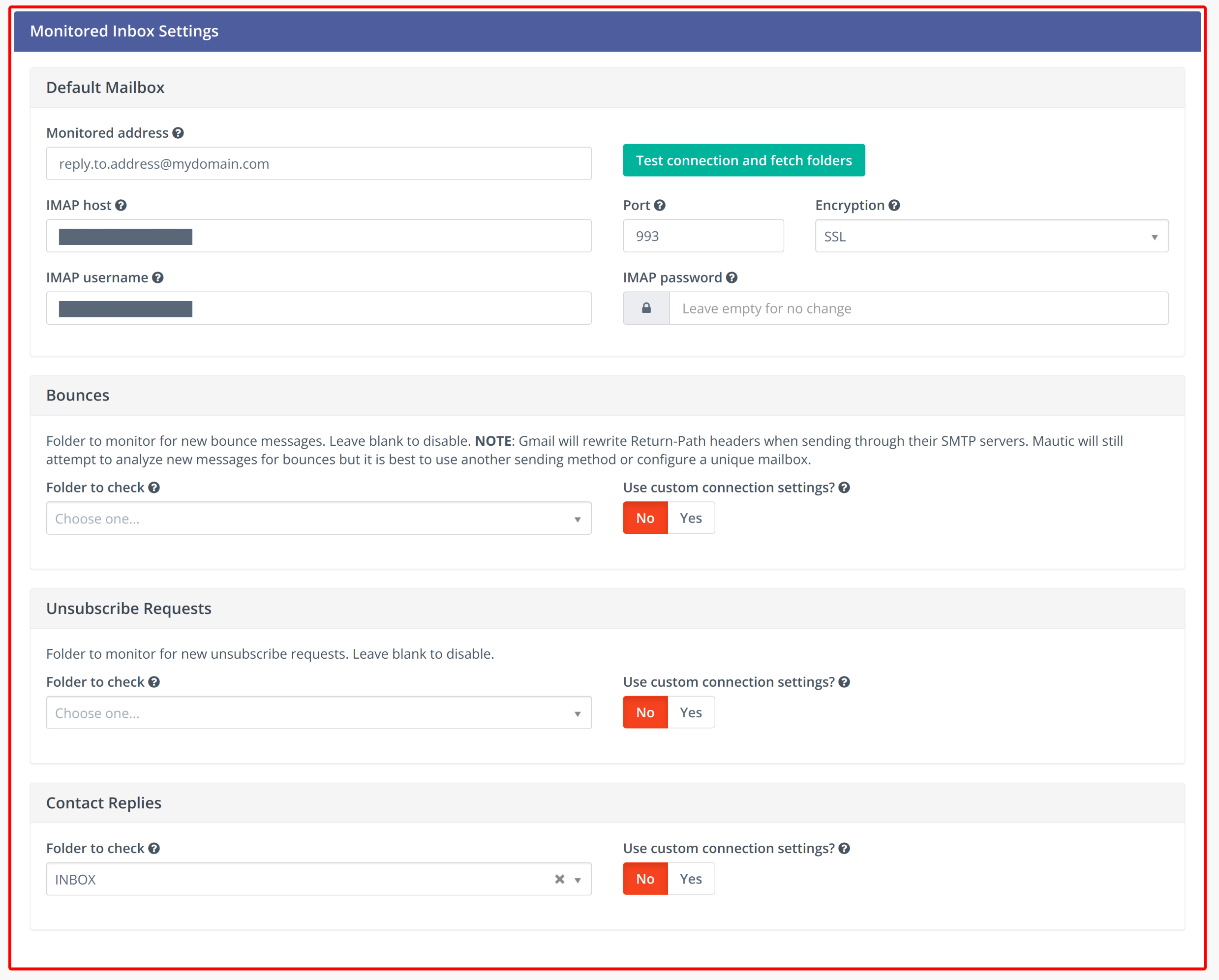
You can just use the INBOX folder. You could also use a dedicated folder, but you'd need to move incoming emails into this folder using filters/rules.
Mautic only fetches emails that are unread. If you've read a reply from a contact before Mautic fetched it, Mautic won't process this email.
To fetch the emails, you need to set up a cron job and run mautic:email:fetch regularly (e.g., hourly [* *\1 * * * php mautic_path/bin/console mautic:email:fetch]) . Check the Mautic cron job guide for more information:

After you're set up, you can see and track whether a contact responded to your emails:
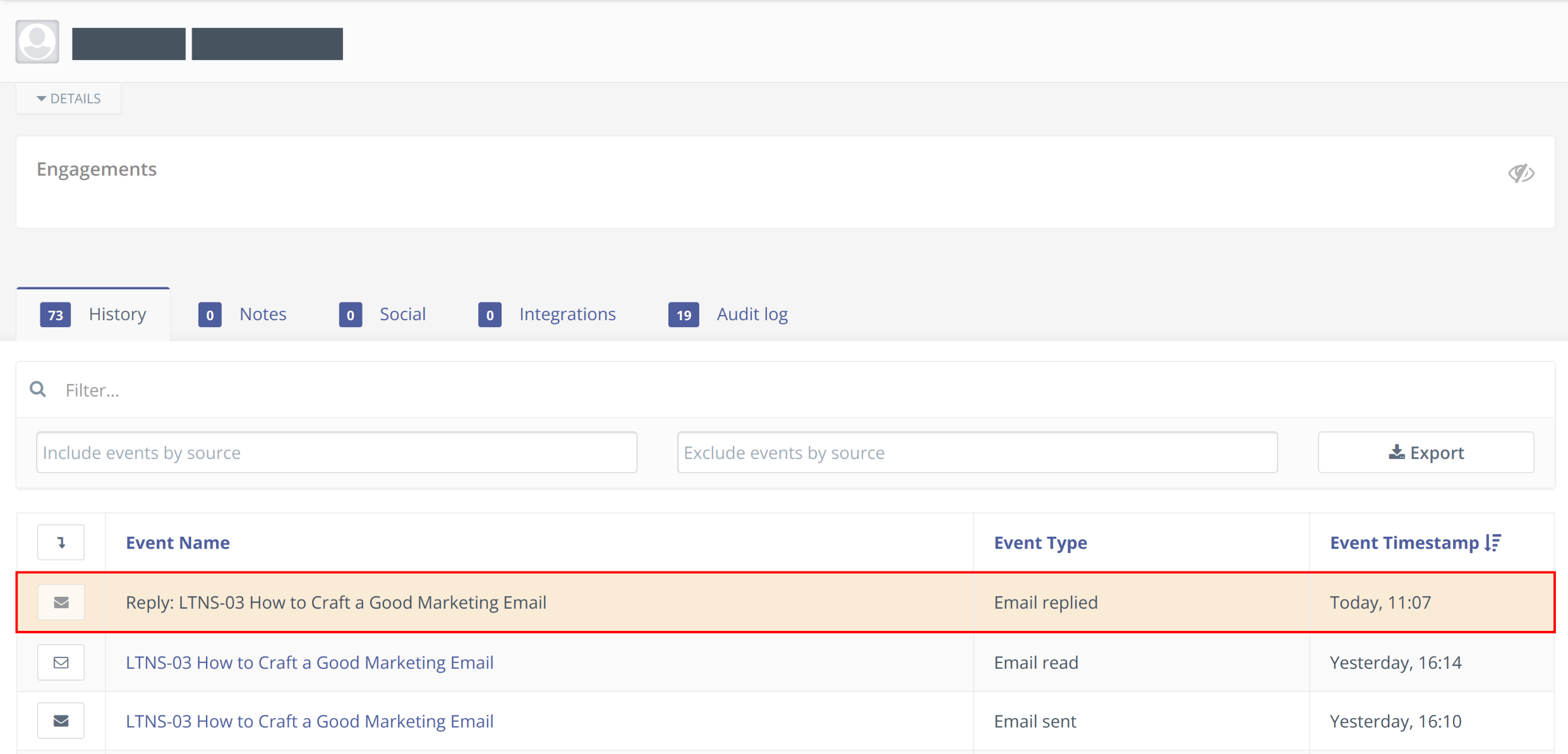
The last thing to do for you is to use the monitoring events in your campaigns. That way email monitoring can help you with your unique marketing goals and customer journeys.
Keep experimenting, refining, and learning from your experiences to find the best fit. Mautic, like any tool, is only as powerful as the strategy behind its use. So, strategize wisely, implement creatively, and watch your marketing efforts flourish.
Happy emailing!
Comments ()